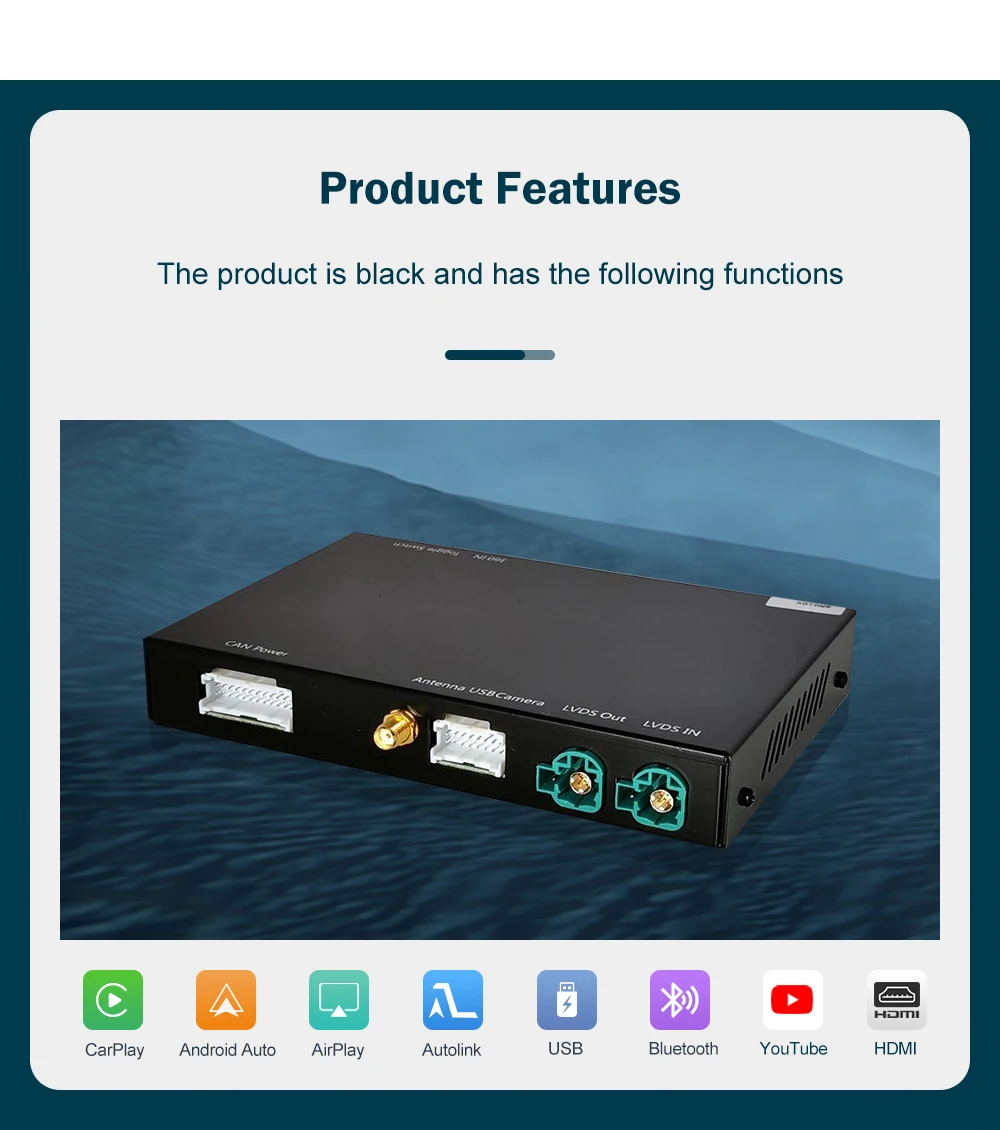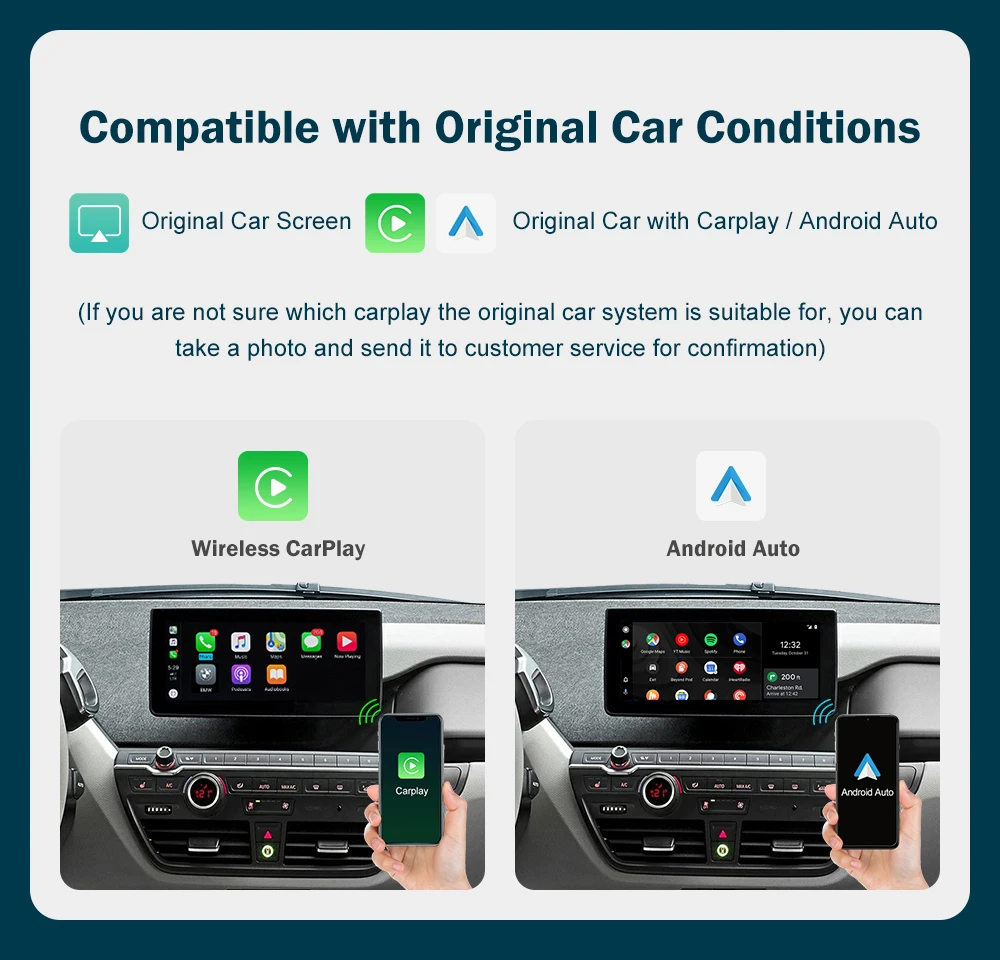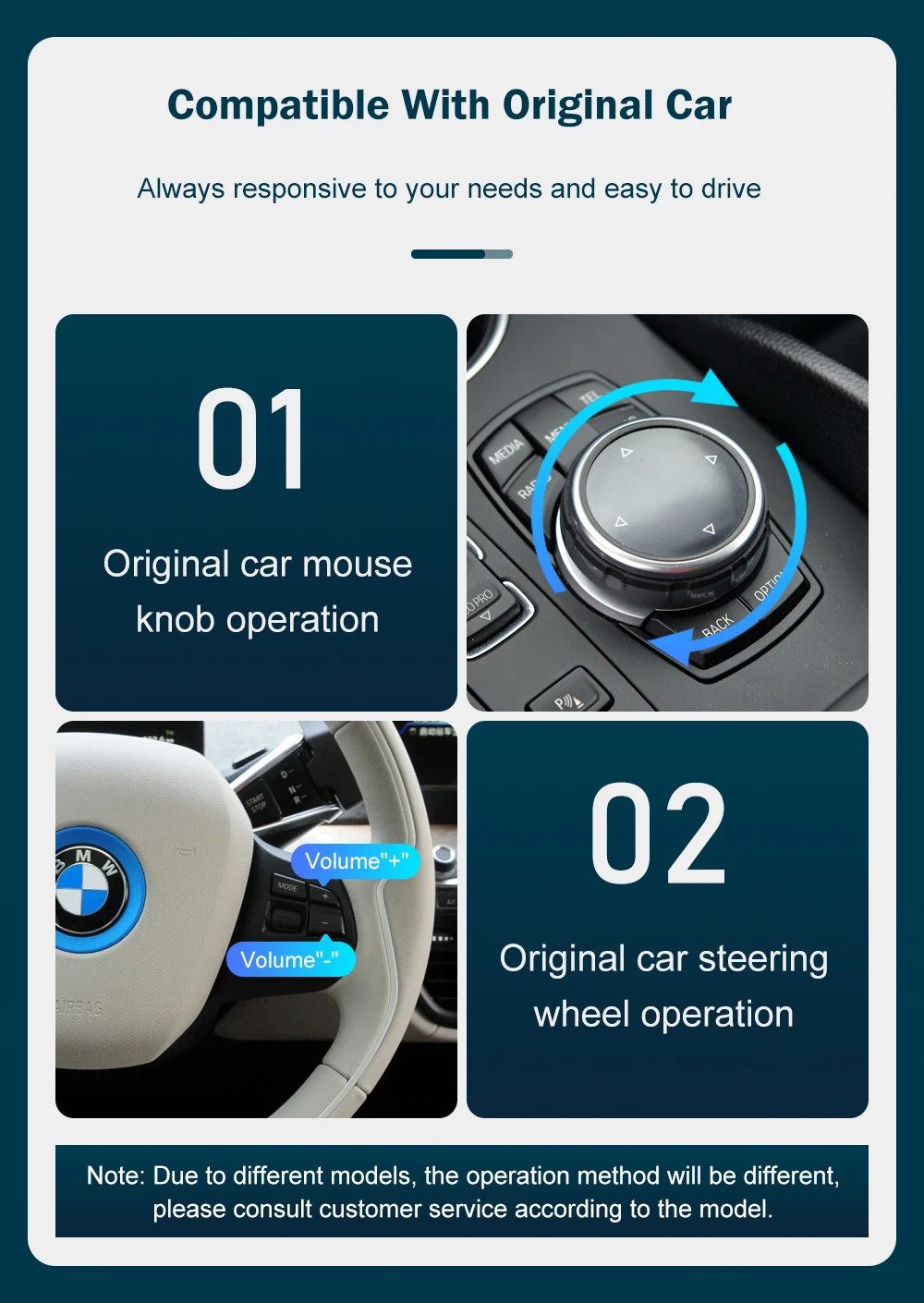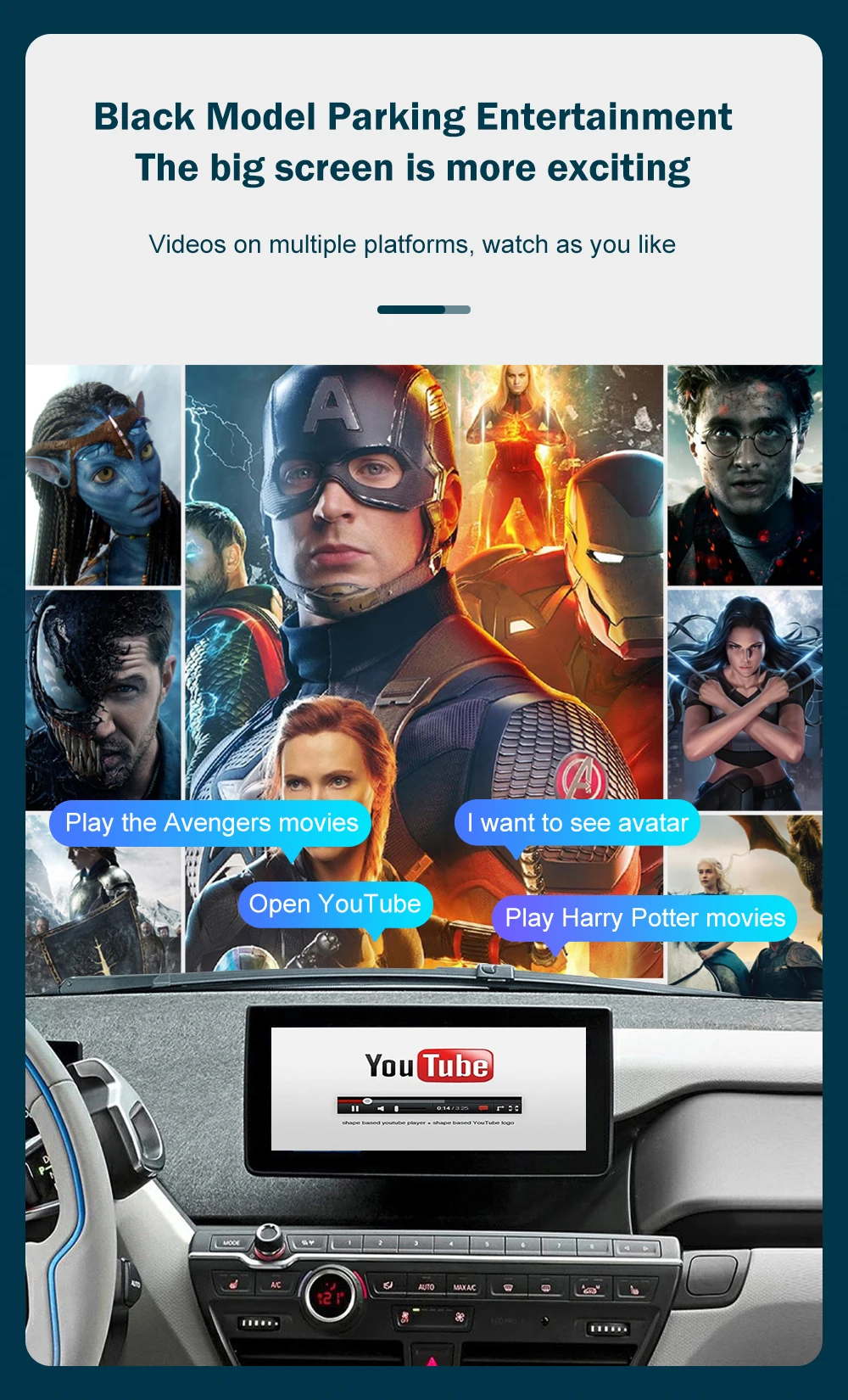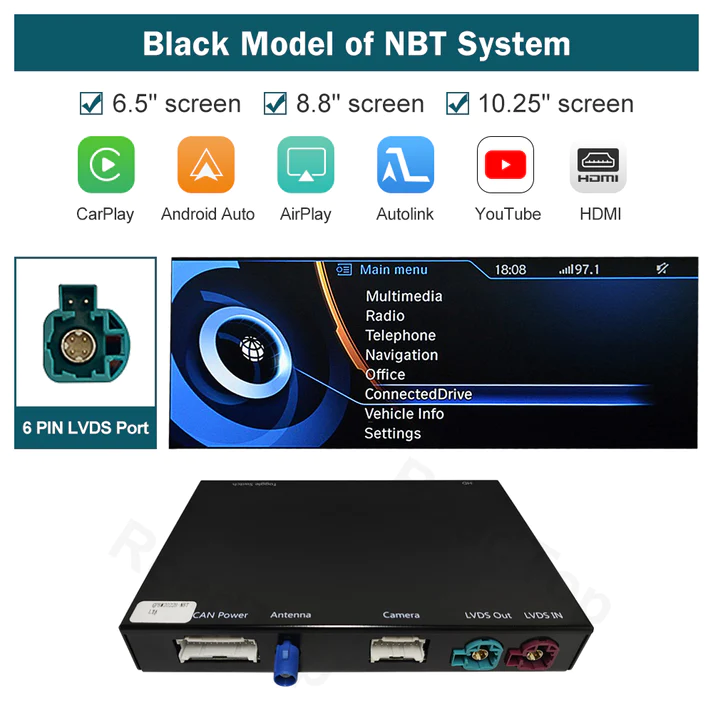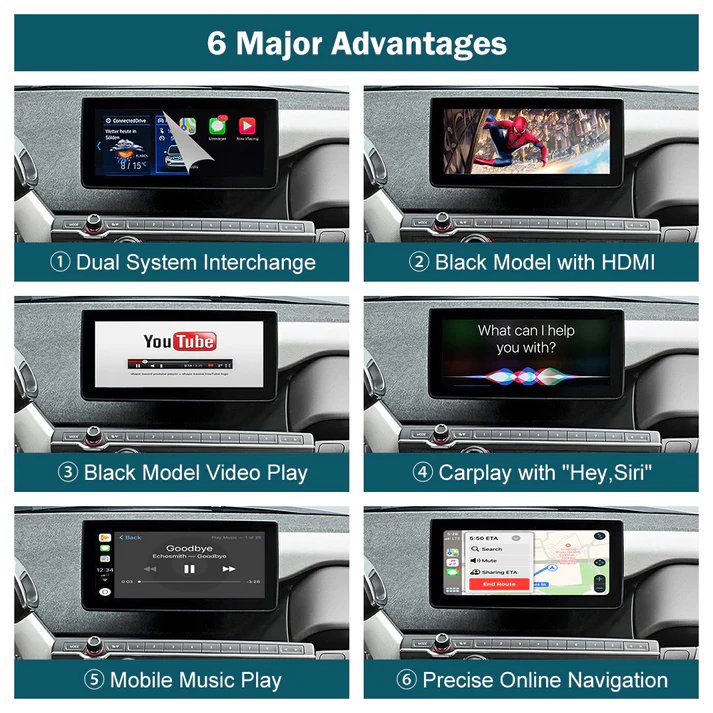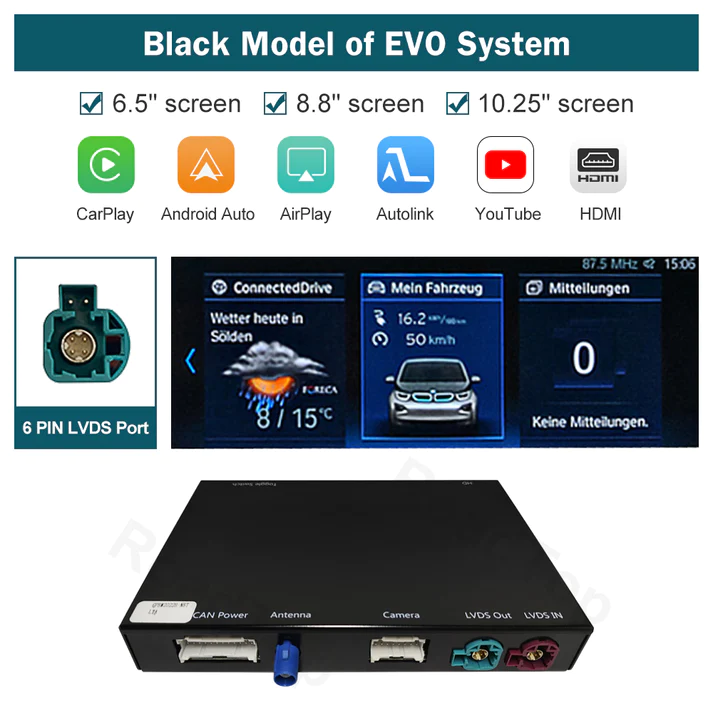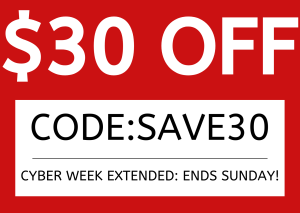Well first off, I did a little research on these things. Looks like possibly just one manufacturer, but different companies stamped on the box, so don't pay $600+. It's probably the same exact thing. I could be wrong.
Here are some installation tips and observations.
1) I had seen a video on Youtube about leaving the unit in the rear seat. Makes sense. The video cable is already going through to the front. Why not take the cable from the head unit, plug it into this thing, then plug the out going to the front monitor. Wrong! It likely won't work here. Even though it physically will work, and even though it makes NO SENSE that doing it the way they describe could possibly make a difference, it does. You'll likely see the screen flicker or in my case it came on for one second, then turned off for one second. Over and over. I was CERTAIN I had a bad connection or a bad unit.
I emailed support at around 3am China time, and they actually responded about 12 hours later telling me not to put the unit in the back. I was skeptical, so I took the monitor off, and just layed the cable through the car and sure enough it worked fine! So now off to bury the wire.
BTW, just before clicking on the review button, I see in the description here that it says NOT to put it in the back seat, but in the Questions it says you can on some models. So there is a discrepancy there.
2) I had a very difficult time plugging the i3's connector into their connector. I was trying not to force it. The first time, I broke a tiny piece off the i3's lever arm, so I don't suggest using that to close the connection. Kind of press the connection without using the lever, and then when you're just about connected, click the lever shut. Since I had this thing opened and closed 3 times, I confirmed that no pins were bent. But definitely the most worrisome part of the project.
3) When running the long cable from the back seat, they advise running it through a hole in the bulkhead. It's a very large hole, but the metal felt sharp, so I recommend getting some old tubing, slicing it lengthwise and push it on the edge of that cutout so the wire isn't rubbing against the metal.
4) The 6 clip panel was kind of a mess removing. One piece of plastic that holds one of the 6 clips came off in the process. All the clips stayed attached to the car. The video looks like you're to pry the panel UP. You do have to pry the outside long edge up, but the clips are going into the car at a 90 degree angle. I wish I took pics, but basically, pry up the leading edge, but then get in there and push the panel away from you. Towards the center of the car, not up. You'll see it immediately when the panel is off. Removing the clips was a little tricky. Two opposing screwdrivers worked nicely.
5) The screw covers on top of the monitor you will undoubtedly nick while trying to pry them off. You'll need like a sharp knife to get in there and still will probably nick them. But these caps are the same one used for the 6 screws in the glove compartment which come off much easier. So when putting it all together, look for two that aren't nicked for on top of the monitor.
6) The entire glove compartment wiring scene is a mess. It's difficult to know exactly where everything would live nicely. They recommend dropping the antenna down another sharp hole and attaching it underneath. But look underneath and you'll see two wingnuts that drop the fuse box down. So be careful where you're routing this way too. You want wires away from the glove compartment functionality and also be able to drop that fuse box cover. A little tricky.
7) I may not have been following instructions, but I installed the long door panel first, and then that back quarter piece that slides in. That piece should go in FIRST and then the long panel.
8) In the video, when they tell you to disconnect the high voltage connector, they are showing a different connector than I have in my 2017 i3. Mine has a little red lug. Carefully pry that up until it stops, and then wiggle the whole thing and it should disconnect and stay in the disconnected position (it does not come apart). Connecting it is a little bit of a mystery. There is a long tab on one side you need to pry outwards, and even then it feels like something else is holding it apart. But just keep wiggling with that tab out and eventually it'll click back together. Then just push the red "flag" down and you're done.
9) When removing the washer fluid neck, there is a really flimsy o-ring that went flying when I took the neck off. I managed to find it and seat it back into the neck where re-installing.
Good luck! It's not difficult, but you also really need to get into it, so may not be for everyone. Unit works smoothly, and the customer support was great!